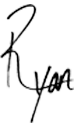This cheat sheet contains the basics I have found through my learning all in one place. Everything from how to manipulate the camera movements to the settings I used for rendering. So, consider this a gift from one beginner to another.
Blender Cheat Sheet
I am by no means an expert when it comes to Blender, in fact, everything I know about Blender I looked up online. This is the first project I have done in Blender, and the software is extremely powerful with a steep learning curve.
This cheat sheet contains the basics I have found through my learning all in one place. Everything from how to manipulate the camera movements to the settings I used for rendering. So, consider this a gift from one beginner to another.

Object Manipulation
Group Objects: ctrl + g
Select Group: click on an object in the group > shift + g > group
Deselect Object: with objects selected > b (box select) > hold middle mouse button > drag on the objects to deselect
Join Objects: select group > ctrl + j
Separate a .stl or Object: select in object mode > switch to edit mode > press p > separate by loose parts
Change Pivot Point or Local Origin: select objects > place 3D cursor to desired point > ctrl + alt + shift + c > origin to 3D cursor
Rotation: select the object > r >hold down middle mouse button to select a specific axis
Camera
Rotate: middle mouse button
Pan: shift + middle mouse button
Free Camera: shift + f > arrows to move camera around
View Camera Angle: numpad 0
Select New Main Camera: create new camera > select camera > ctrl + numpad 0
Object Texturing
Cycles Render: install Blendermada > select object > materials tab > select material from blendermada tab > import onto object
Studio Setup
Select world tab on right panel > surface > background > color (set to white) > strength set to 1.000 > ray visibility select: Camera, Diffuse, Glossy
If planes were used to make a white backdrop delete them > keep the sun above the scene > studio infinity white will show in the render
Keyframes
Insert Keyframe: i > select type of movment
Insert Second Keyframe: move timeline to desired frame > move/rotate object > i > select type of movement
Smooth Movement: select graph editor > t > linear
Rendering
Render tab must be selected on the right tab (camera icon)
Resolution: set resolution to desired output (3840 x 2160) at 100%
Frame Rate: set to 29.97
Output: select folder the render should be saved to
Output Type: png > RGB > color depth (8) > compression 100% (this means there will be no compression)
Finalize: click on render > press f3 to save single image after render is complete > press animation to export every frame as separate png to bring into Premiere later